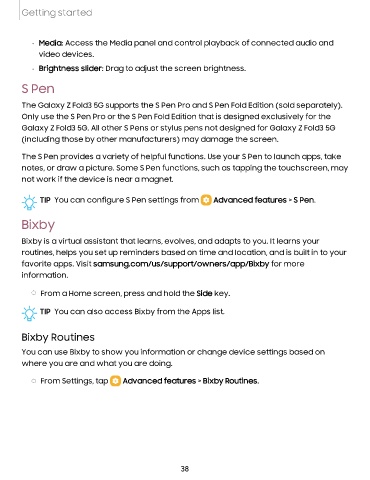Page 38 - Samsung Galaxy Tab S7+ guide
P. 38
Getting started
• Media: Access the Media panel and control playback of connected audio and
video devices.
• Brightness slider: Drag to adjust the screen brightness.
S Pen
The Galaxy Z Fold3 5G supports the S Pen Pro and S Pen Fold Edition (sold separately).
Only use the S Pen Pro or the S Pen Fold Edition that is designed exclusively for the
Galaxy Z Fold3 5G. All other S Pens or stylus pens not designed for Galaxy Z Fold3 5G
(including those by other manufacturers) may damage the screen.
The S Pen provides a variety of helpful functions. Use your S Pen to launch apps, take
notes, or draw a picture. Some S Pen functions, such as tapping the touchscreen, may
not work if the device is near a magnet.
TIP You can configure S Pen settings from Advanced features > S Pen.
Bixby
Bixby is a virtual assistant that learns, evolves, and adapts to you. It learns your
routines, helps you set up reminders based on time and location, and is built in to your
favorite apps. Visit samsung.com/us/support/owners/app/Bixby for more
information.
◌ From a Home screen, press and hold the Side key.
-'IJ- TIP You can also access Bixby from the Apps list.
Bixby Routines
You can use Bixby to show you information or change device settings based on
where you are and what you are doing.
◌ From Settings, tap Advanced features > Bixby Routines.
38