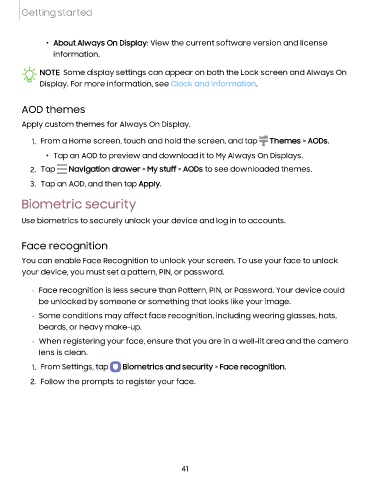Page 41 - Samsung Galaxy Tab S7+ guide
P. 41
Getting started
• About Always On Display: View the current software version and license
information.
NOTE Some display settings can appear on both the Lock screen and Always On
Display. For more information, see Clock and information.
AOD themes
...
Apply custom themes for Always On Display.
1. From a Home screen, touch and hold the screen, and tap T Themes > AODs.
• Tap an AOD to preview and download it to My Always On Displays.
-
-
2. Tap - Navigation drawer > My stuff > AODs to see downloaded themes.
3. Tap an AOD, and then tap Apply.
Biometric security
Use biometrics to securely unlock your device and log in to accounts.
Face recognition
You can enable Face Recognition to unlock your screen. To use your face to unlock
your device, you must set a pattern, PIN, or password.
• Face recognition is less secure than Pattern, PIN, or Password. Your device could
be unlocked by someone or something that looks like your image.
• Some conditions may affect face recognition, including wearing glasses, hats,
beards, or heavy make-up.
• When registering your face, ensure that you are in a well-lit area and the camera
lens is clean.
1. From Settings, tap 0 Biometrics and security > Face recognition.
2. Follow the prompts to register your face.
41