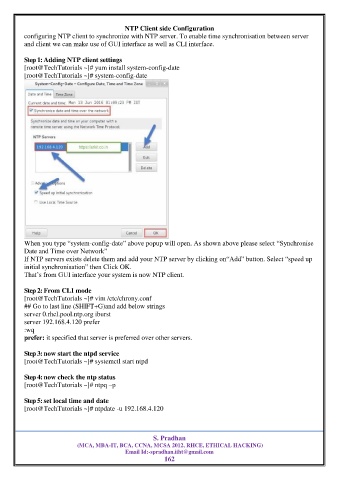Page 162 - RHEL8 BOOK
P. 162
NTP Client side Configuration
configuring NTP client to synchronize with NTP server. To enable time synchronisation between server
and client we can make use of GUI interface as well as CLI interface.
Step 1: Adding NTP client settings
[root@TechTutorials ~]# yum install system-config-date
[root@TechTutorials ~]# system-config-date
When you type “system-config-date” above popup will open. As shown above please select “Synchronise
Date and Time over Network”
If NTP servers exists delete them and add your NTP server by clicking on“Add” button. Select “speed up
initial synchronisation” then Click OK.
That’s from GUI interface your system is now NTP client.
Step 2: From CLI mode
[root@TechTutorials ~]# vim /etc/chrony.conf
## Go to last line (SHIFT+G)and add below strings
server 0.rhel.pool.ntp.org iburst
server 192.168.4.120 prefer
:wq
prefer: it specified that server is preferred over other servers.
Step 3: now start the ntpd service
[root@TechTutorials ~]# systemctl start ntpd
Step 4: now check the ntp status
[root@TechTutorials ~]# ntpq –p
Step 5: set local time and date
[root@TechTutorials ~]# ntpdate -u 192.168.4.120
S. Pradhan
(MCA, MBA-IT, BCA, CCNA, MCSA 2012, RHCE, ETHICAL HACKING)
Email Id:-spradhan.iiht@gmail.com
162