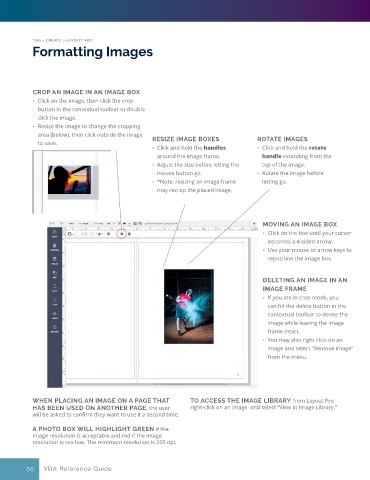Page 56 - YBA & Layout Pro_2021 Guide
P. 56
YBA > CREATE > LAYOUT PRO
Formatting Images
CROP AN IMAGE IN AN IMAGE BOX
• Click on the image, then click the crop
button in the contextual toolbar or double
click the image.
• Resize the image to change the cropping
area (below), then click outside the image
to save. RESIZE IMAGE BOXES ROTATE IMAGES
• Click and hold the handles • Click and hold the rotate
around the image frame. handle extending from the
• Adjust the size before letting the top of the image.
mouse button go. • Rotate the image before
• *Note: resizing an image frame letting go.
may recrop the placed image.
MOVING AN IMAGE BOX
• Click on the box until your cursor
becomes a 4-sided arrow.
• Use your mouse or arrow keys to
reposition the image box.
DELETING AN IMAGE IN AN
IMAGE FRAME
• If you are in crop mode, you
can hit the delete button in the
contextual toolbar to delete the
image while leaving the image
frame intact.
• You may also right click on an
image and select “Remove Image”
from the menu.
WHEN PLACING AN IMAGE ON A PAGE THAT TO ACCESS THE IMAGE LIBRARY from Layout Pro
HAS BEEN USED ON ANOTHER PAGE, the user right-click on an image and select “View in Image Library.”
will be asked to confirm they want to use it a second time.
A PHOTO BOX WILL HIGHLIGHT GREEN if the
image resolution is acceptable and red if the image
resolution is too low. The minimum resolution is 200 dpi.
56 YBA Reference Guide