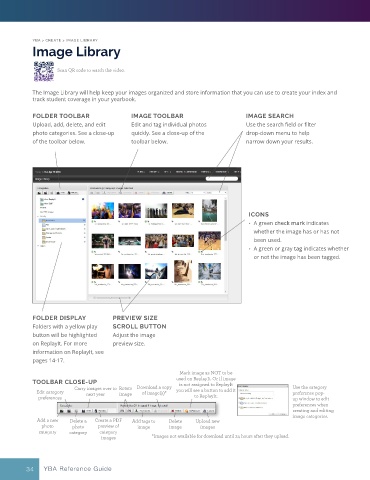Page 29 - Layout Pro_YBA Guide (Adviser Overview)
P. 29
YBA > CREATE > IMAGE LIBRARY
Image Library
Scan QR code to watch the video.
The Image Library will help keep your images organized and store information that you can use to create your index and
track student coverage in your yearbook.
FOLDER TOOLBAR IMAGE TOOLBAR IMAGE SEARCH
Upload, add, delete, and edit Edit and tag individual photos Use the search field or filter
photo categories. See a close-up quickly. See a close-up of the drop-down menu to help
of the toolbar below. toolbar below. narrow down your results.
ICONS
• A green check mark indicates
whether the image has or has not
been used.
• A green or gray tag indicates whether
or not the image has been tagged.
FOLDER DISPLAY PREVIEW SIZE
Folders with a yellow play SCROLL BUTTON
button will be highlighted Adjust the image
on ReplayIt. For more preview size.
information on ReplayIt, see
pages 14-17.
Mark image as NOT to be
used on ReplayIt. Or if image
TOOLBAR CLOSE-UP is not assigned to ReplayIt
Carry images over to Rotate Download a copy Use the category
Edit category next year image of image(s)* you will see a button to add it preference pop-
preferences to ReplayIt. up window to edit
preferences when
creating and editing
image categories.
Add a new Delete a Create a PDF Add tags to Delete Upload new
photo photo preview of image image images
category category category
images *Images not available for download until 24 hours after they upload.
34 YBA Reference Guide