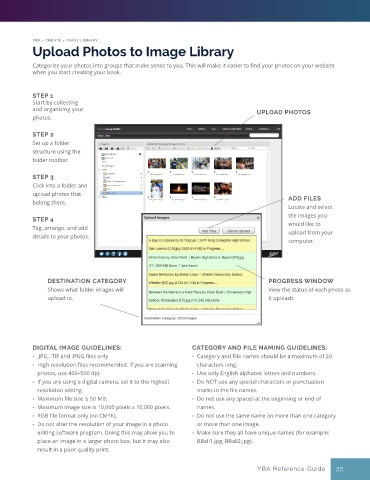Page 30 - Layout Pro_YBA Guide (Adviser Overview)
P. 30
YBA > CREATE > IMAGE LIBRARY
Upload Photos to Image Library
Categorize your photos into groups that make sense to you. This will make it easier to find your photos on your website
when you start creating your book.
STEP 1
Start by collecting
and organizing your UPLOAD PHOTOS
photos.
STEP 2
Set up a folder
structure using the
folder toolbar.
STEP 3
Click into a folder and
upload photos that
belong there. ADD FILES
Locate and select
the images you
STEP 4
Tag, arrange, and add would like to
details to your photos. upload from your
computer.
DESTINATION CATEGORY PROGRESS WINDOW
Shows what folder images will View the status of each photo as
upload to. it uploads
DIGITAL IMAGE GUIDELINES: CATEGORY AND FILE NAMING GUIDELINES:
• .JPG, .TIF and .PNG files only • Category and File names should be a maximum of 20
• High resolution files recommended. If you are scanning characters long.
photos, use 400–500 dpi. • Use only English alphabet letters and numbers.
• If you are using a digital camera, set it to the highest • Do NOT use any special characters or punctuation
resolution setting. marks in the file names.
• Maximum file size is 50 MB. • Do not use any spaces at the beginning or end of
• Maximum image size is 10,000 pixels x 10,000 pixels. names.
• RGB file format only (no CMYK). • Do not use the same name on more than one category
• Do not alter the resolution of your image in a photo or more than one image.
editing software program. Doing this may allow you to • Make sure they all have unique names (for example:
place an image in a larger photo box, but it may also BBall1.jpg, BBall2.jpg).
result in a poor quality print.
YBA Reference Guide 35