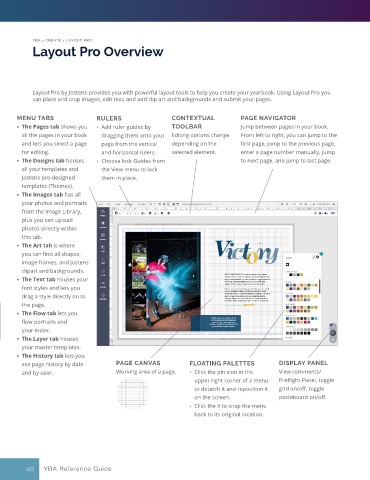Page 35 - Layout Pro_YBA Guide (Adviser Overview)
P. 35
YBA > CREATE > LAYOUT PRO
Layout Pro Overview
Layout Pro by Jostens provides you with powerful layout tools to help you create your yearbook. Using Layout Pro you
can place and crop images, edit text, and add clip art and backgrounds and submit your pages.
MENU TABS RULERS CONTEXTUAL PAGE NAVIGATOR
• The Pages tab shows you • Add ruler guides by TOOLBAR Jump between pages in your book.
all the pages in your book dragging them onto your Editing options change From left to right, you can jump to the
and lets you select a page page from the vertical depending on the first page, jump to the previous page,
for editing. and horizontal rulers. selected element. enter a page number manually, jump
• The Designs tab houses • Choose lock Guides from to next page, and jump to last page.
all your templates and the View menu to lock
Jostens pre-designed them in place.
templates (Themes).
• The Images tab has all
your photos and portraits
from the Image Library,
plus you can upload
photos directly within
this tab.
• The Art tab is where
you can find all shapes,
image frames, and Jostens
clipart and backgrounds.
• The Text tab houses your
font styles and lets you
drag a style directly on to
the page.
• The Flow tab lets you
flow portraits and
your index.
• The Layer tab houses
your master templates.
• The History tab lets you
see page history by date PAGE CANVAS FLOATING PALETTES DISPLAY PANEL
and by user. Working area of a page. • Click the pin icon in the View comments/
upper right corner of a menu Preflight Panel, toggle
to detatch it and reposition it grid on/off, toggle
on the screen. pasteboard on/off.
• Click the X to snap the menu
back to its original location.
40 YBA Reference Guide