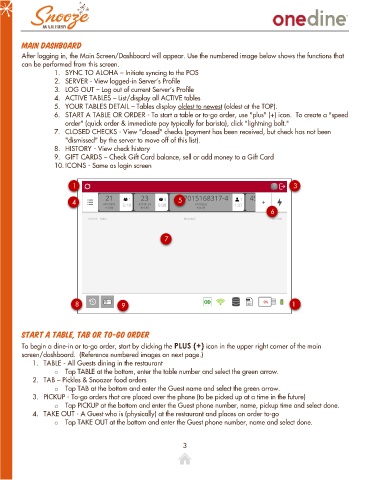Page 3 - OneDine Server App
P. 3
Main Dashboard
After logging in, the Main Screen/Dashboard will appear. Use the numbered image below shows the functions that
can be performed from this screen.
1. SYNC TO ALOHA – Initiate syncing to the POS
2. SERVER - View logged-in Server’s Profile
3. LOG OUT – Log out of current Server’s Profile
4. ACTIVE TABLES – List/display all ACTIVE tables
5. YOUR TABLES DETAIL – Tables display oldest to newest (oldest at the TOP).
6. START A TABLE OR ORDER - To start a table or to-go order, use "plus" (+) icon. To create a "speed
order" (quick order & immediate pay typically for barista), click "lightning bolt."
7. CLOSED CHECKS - View "closed" checks (payment has been received, but check has not been
"dismissed" by the server to move off of this list).
8. HISTORY - View check history
9. GIFT CARDS – Check Gift Card balance, sell or add money to a Gift Card
10. ICONS - Same as login screen
1 3
4 5
6
7
8 1
9
Start a Table, Tab or To-Go Order
To begin a dine-in or to-go order, start by clicking the PLUS (+) icon in the upper right corner of the main
screen/dashboard. (Reference numbered images on next page.)
1. TABLE - All Guests dining in the restaurant
o Tap TABLE at the bottom, enter the table number and select the green arrow.
2. TAB – Pickles & Snoozer food orders
o Tap TAB at the bottom and enter the Guest name and select the green arrow.
3. PICKUP - To-go orders that are placed over the phone (to be picked up at a time in the future)
o Tap PICKUP at the bottom and enter the Guest phone number, name, pickup time and select done.
4. TAKE OUT - A Guest who is (physically) at the restaurant and places an order to-go
o Tap TAKE OUT at the bottom and enter the Guest phone number, name and select done.
3