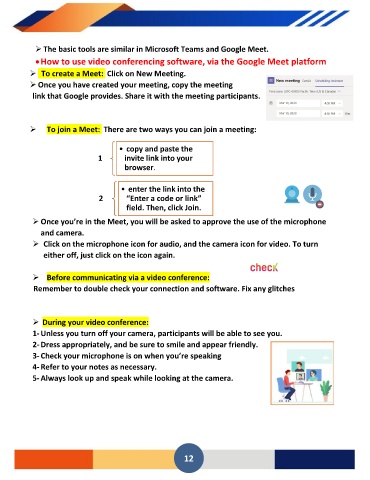Page 12 - prim 6 0- Seconddddd Term new - E-BOOK_Neat
P. 12
➢ The basic tools are similar in Microsoft Teams and Google Meet.
• How to use video conferencing software, via the Google Meet platform
➢ To create a Meet: Click on New Meeting.
➢ Once you have created your meeting, copy the meeting
link that Google provides. Share it with the meeting participants.
➢ To join a Meet: There are two ways you can join a meeting:
• copy and paste the
1 invite link into your
browser.
• enter the link into the
2 “Enter a code or link”
field. Then, click Join.
➢ Once you’re in the Meet, you will be asked to approve the use of the microphone
and camera.
➢ Click on the microphone icon for audio, and the camera icon for video. To turn
either off, just click on the icon again.
➢ Before communicating via a video conference:
Remember to double check your connection and software. Fix any glitches
➢ During your video conference:
1- Unless you turn off your camera, participants will be able to see you.
2- Dress appropriately, and be sure to smile and appear friendly.
3- Check your microphone is on when you’re speaking
4- Refer to your notes as necessary.
5- Always look up and speak while looking at the camera.
12