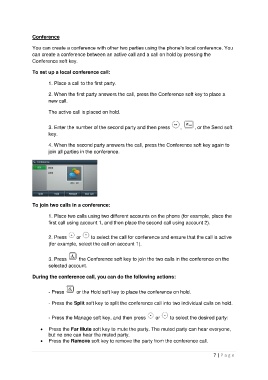Page 7 - Driver Awareness Course Booklet
P. 7
Conference
You can create a conference with other two parties using the phone’s local conference. You
can create a conference between an active call and a call on hold by pressing the
Conference soft key.
To set up a local conference call:
1. Place a call to the first party.
2. When the first party answers the call, press the Conference soft key to place a
new call.
The active call is placed on hold.
3. Enter the number of the second party and then press , , or the Send soft
key.
4. When the second party answers the call, press the Conference soft key again to
join all parties in the conference.
To join two calls in a conference:
1. Place two calls using two different accounts on the phone (for example, place the
first call using account 1, and then place the second call using account 2).
2. Press or to select the call for conference and ensure that the call is active
(for example, select the call on account 1).
3. Press the Conference soft key to join the two calls in the conference on the
selected account.
During the conference call, you can do the following actions:
- Press or the Hold soft key to place the conference on hold.
- Press the Split soft key to split the conference call into two individual calls on hold.
- Press the Manage soft key, and then press or to select the desired party:
• Press the Far Mute soft key to mute the party. The muted party can hear everyone,
but no one can hear the muted party.
• Press the Remove soft key to remove the party from the conference call.
7 | P a g e