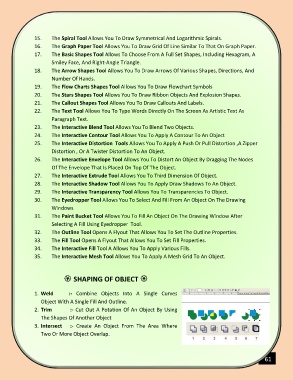Page 62 - COMPUTER
P. 62
15. The Spiral Tool Allows You To Draw Symmetrical And Logarithmic Spirals.
16. The Graph Paper Tool Allows You To Draw Grid Of Line Similar To That On Graph Paper.
17. The Basic Shapes Tool Allows To Choose From A Full Set Shapes, Including Hexagram, A
Smiley Face, And Right-Angle Triangle.
18. The Arrow Shapes Tool Allows You To Draw Arrows Of Various Shapes, Directions, And
Number Of Hands.
19. The Flow Charts Shapes Tool Allows You To Draw Flowchart Symbols
20. The Stars Shapes Tool Allows You To Draw Ribbon Objects And Explosion Shapes.
21. The Callout Shapes Tool Allows You To Draw Callouts And Labels.
22. The Text Tool Allows You To Type Words Directly On The Screen As Artistic Text As
Paragraph Text.
23. The Interactive Blend Tool Allows You To Blend Two Objects.
24. The Interactive Contour Tool Allows You To Apply A Contour To An Object
25. The Interactive Distortion Tools Allows You To Apply A Push Or Pull Distortion ,A Zipper
Distortion , Or A Twister Distortion To An Object.
26. The Interactive Envelope Tool Allows You To Distort An Object By Dragging The Nodes
Of The Envelope That Is Placed On Top Of The Object.
27. The Interactive Extrude Tool Allows You To Third Dimension Of Object.
28. The Interactive Shadow Tool Allows You To Apply Draw Shadows To An Object.
29. The Interactive Transparency Tool Allows You To Transparencies To Object.
30. The Eyedropper Tool Allows You To Select And Fill From An Object On The Drawing
Windows
31. The Paint Bucket Tool Allows You To Fill An Object On The Drawing Window After
Selecting A Fill Using Eyedropper Tool.
32. The Outline Tool Opens A Flyout That Allows You To Set The Outline Properties.
33. The Fill Tool Opens A Flyout That Allows You To Set Fill Properties.
34. The Interactive Fill Tool A Allows You To Apply Various Fills.
35. The Interactive Mesh Tool Allows You To Apply A Mesh Grid To An Object.
SHAPING OF OBJECT
1. Weld :- Combine Objects Into A Single Curves
Object With A Single Fill And Outline.
2. Trim :- Cut Out A Potation Of An Object By Using
The Shapes Of Another Object
3. Intersect :- Create An Object From The Area Where
Two Or More Object Overlap.
61