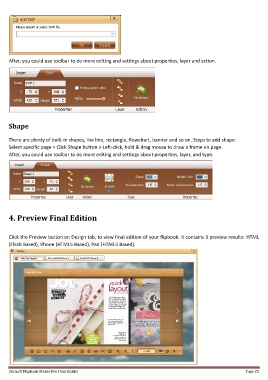Page 25 - Help
P. 25
After, you could use toolbar to do more editing and settings about properties, layer and action.
Shape
There are plenty of built-in shapes, like line, rectangle, flowchart, banner and so on. Steps to add shape:
Select specific page > Click Shape button > Left-click, hold & drag mouse to draw a frame on page.
After, you could use toolbar to do more editing and settings about properties, layer, and type.
4. Preview Final Edition
Click the Preview button on Design tab, to view final edition of your flipbook. It contains 3 preview results: HTML
(Flash Based), Phone (HTML5 Based), Pad (HTML5 Based).
[Kvisoft Flipbook Maker Pro User Guide] Page 25