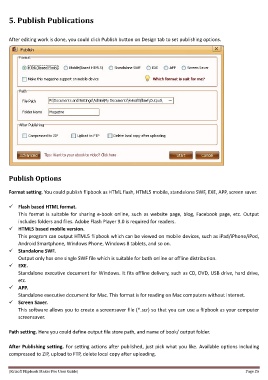Page 26 - Help
P. 26
5. Publish Publications
After editing work is done, you could click Publish button on Design tab to set publishing options.
Publish Options
Format setting. You could publish flipbook as HTML flash, HTML5 mobile, standalone SWF, EXE, APP, screen saver.
Flash based HTML format.
This format is suitable for sharing e-book online, such as website page, blog, Facebook page, etc. Output
includes folders and files. Adobe Flash Player 9.0 is required for readers.
HTML5 based mobile version.
This program can output HTML5 flipbook which can be viewed on mobile devices, such as iPad/iPhone/iPod,
Android Smartphone, Windows Phone, Windows 8 tablets, and so on.
Standalone SWF.
Output only has one single SWF file which is suitable for both online or offline distribution.
EXE.
Standalone executive document for Windows. It fits offline delivery, such as CD, DVD, USB drive, hard drive,
etc.
APP.
Standalone executive document for Mac. This format is for reading on Mac computers without internet.
Screen Saver.
This software allows you to create a screensaver file (*.scr) so that you can use a flipbook as your computer
screensaver.
Path setting. Here you could define output file store path, and name of book/ output folder.
After Publishing setting. For setting actions after published, just pick what you like. Available options including
compressed to ZIP, upload to FTP, delete local copy after uploading.
[Kvisoft Flipbook Maker Pro User Guide] Page 26