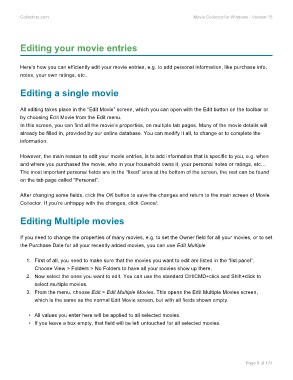Page 10 - Movie Collerctor
P. 10
Collectorz.com Movie Collector for Windows - Version 15
Editing your movie entries
Here’s how you can efficiently edit your movie entries, e.g. to add personal information, like purchase info,
notes, your own ratings, etc..
Editing a single movie
All editing takes place in the “Edit Movie” screen, which you can open with the Edit button on the toolbar or
by choosing Edit Movie from the Edit menu.
In this screen, you can find all the movie’s properties, on multiple tab pages. Many of the movie details will
already be filled in, provided by our online database. You can modify it all, to change or to complete the
information.
However, the main reason to edit your movie entries, is to add information that is specific to you, e.g. when
and where you purchased the movie, who in your household owns it, your personal notes or ratings, etc…
The most important personal fields are in the “fixed” area at the bottom of the screen, the rest can be found
on the tab page called “Personal”.
After changing some fields, click the OK button to save the changes and return to the main screen of Movie
Collector. If you’re unhappy with the changes, click Cancel.
Editing Multiple movies
If you need to change the properties of many movies, e.g. to set the Owner field for all your movies, or to set
the Purchase Date for all your recently added movies, you can use Edit Multiple
1. First of all, you need to make sure that the movies you want to edit are listed in the “list panel”.
Choose View > Folders > No Folders to have all your movies show up there.
2. Now select the ones you want to edit. You can use the standard Ctrl/CMD+click and Shift+click to
select multiple movies.
3. From the menu, choose Edit > Edit Multiple Movies. This opens the Edit Multiple Movies screen,
which is the same as the normal Edit Movie screen, but with all fields shown empty.
• All values you enter here will be applied to all selected movies.
• If you leave a box empty, that field will be left untouched for all selected movies.
Page 8 of 174