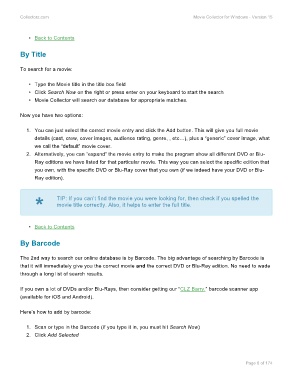Page 8 - Movie Collerctor
P. 8
Collectorz.com Movie Collector for Windows - Version 15
• Back to Contents
By Title
To search for a movie:
• Type the Movie title in the title box field
• Click Search Now on the right or press enter on your keyboard to start the search
• Movie Collector will search our database for appropriate matches.
Now you have two options:
1. You can just select the correct movie entry and click the Add button. This will give you full movie
details (cast, crew, cover images, audience rating, genre, , etc…), plus a “generic” cover image, what
we call the “default” movie cover.
2. Alternatively, you can “expand” the movie entry to make the program show all different DVD or Blu-
Ray editions we have listed for that particular movie. This way you can select the specific edition that
you own, with the specific DVD or Blu-Ray cover that you own (if we indeed have your DVD or Blu-
Ray edition).
* TIP: If you can’t find the movie you were looking for, then check if you spelled the
movie title correctly. Also, it helps to enter the full title.
• Back to Contents
By Barcode
The 2nd way to search our online database is by Barcode. The big advantage of searching by Barcode is
that it will immediately give you the correct movie and the correct DVD or Blu-Ray edition. No need to wade
through a long list of search results.
If you own a lot of DVDs and/or Blu-Rays, then consider getting our “CLZ Barry.” barcode scanner app
(available for iOS and Android).
Here’s how to add by barcode:
1. Scan or type in the Barcode (if you type it in, you must hit Search Now)
2. Click Add Selected
Page 6 of 174