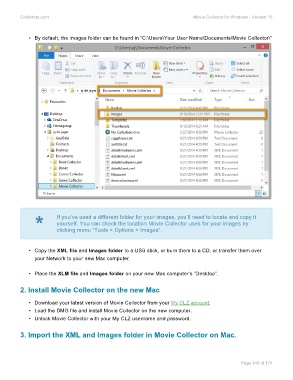Page 147 - Movie Collerctor
P. 147
Collectorz.com Movie Collector for Windows - Version 15
• By default, the images folder can be found in “C:\Users\Your User Name\Documents\Movie Collector\”
* If you’ve used a different folder for your images, you’ll need to locate and copy it
yourself. You can check the location Movie Collector uses for your images by
clicking menu “Tools > Options > Images”.
• Copy the XML file and Images folder to a USB stick, or burn them to a CD, or transfer them over
your Network to your new Mac computer.
• Place the XLM file and Images folder on your new Mac computer’s “Desktop”.
2. Install Movie Collector on the new Mac
• Download your latest version of Movie Collector from your My CLZ account.
• Load the DMG file and install Movie Collector on the new computer.
• Unlock Movie Collector with your My CLZ username and password.
3. Import the XML and Images folder in Movie Collector on Mac.
Page 145 of 174