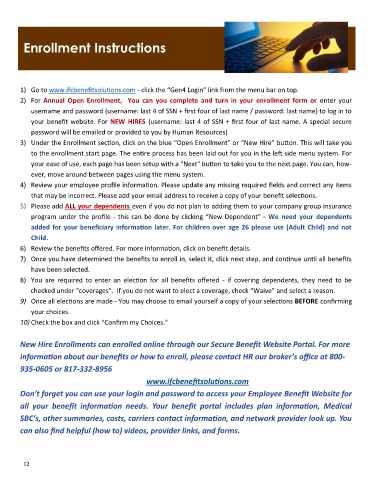Page 12 - Adolph's Litho Services - Benefit guide - Effective 3-1-2020
P. 12
Enrollment Instructions
1) Go to www.ifcbenefitsolutions.com - click the “Gen4 Login” link from the menu bar on top.
2) For Annual Open Enrollment, You can you complete and turn in your enrollment form or enter your
username and password (username: last 4 of SSN + first four of last name / password: last name) to log in to
your benefit website. For NEW HIRES (username: last 4 of SSN + first four of last name. A special secure
password will be emailed or provided to you by Human Resources)
3) Under the Enrollment section, click on the blue “Open Enrollment” or “New Hire” button. This will take you
to the enrollment start page. The entire process has been laid out for you in the left side menu system. For
your ease of use, each page has been setup with a "Next" button to take you to the next page. You can, how-
ever, move around between pages using the menu system.
4) Review your employee profile information. Please update any missing required fields and correct any items
that may be incorrect. Please add your email address to receive a copy of your benefit selections.
5) Please add ALL your dependents even if you do not plan to adding them to your company group insurance
program under the profile - this can be done by clicking “New Dependent” - We need your dependents
added for your beneficiary information later. For children over age 26 please use (Adult Child) and not
Child.
6) Review the benefits offered. For more information, click on benefit details.
7) Once you have determined the benefits to enroll in, select it, click next step, and continue until all benefits
have been selected.
8) You are required to enter an election for all benefits offered - if covering dependents, they need to be
checked under “coverages”. If you do not want to elect a coverage, check “Waive” and select a reason.
9) Once all elections are made - You may choose to email yourself a copy of your selections BEFORE confirming
your choices.
10) Check the box and click “Confirm my Choices.”
New Hire Enrollments can enrolled online through our Secure Benefit Website Portal. For more
information about our benefits or how to enroll, please contact HR our broker’s office at 800-
935-0605 or 817-332-8956
www.ifcbenefitsolutions.com
Don’t forget you can use your login and password to access your Employee Benefit Website for
all your benefit information needs. Your benefit portal includes plan information, Medical
SBC’s, other summaries, costs, carriers contact information, and network provider look up. You
can also find helpful (how to) videos, provider links, and forms.
12