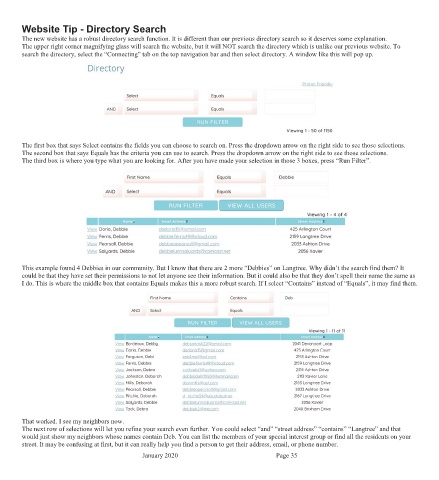Page 35 - January 2020
P. 35
Website Tip - Directory Search
The new website has a robust directory search function. It is different than our previous directory search so it deserves some explanation.
The upper right corner magnifying glass will search the website, but it will NOT search the directory which is unlike our previous website. To
search the directory, select the “Connecting” tab on the top navigation bar and then select directory. A window like this will pop up.
The first box that says Select contains the fields you can choose to search on. Press the dropdown arrow on the right side to see those selections.
The second box that says Equals has the criteria you can use to search. Press the dropdown arrow on the right side to see those selections.
The third box is where you type what you are looking for. After you have made your selection in those 3 boxes, press “Run Filter”.
This example found 4 Debbies in our community. But I know that there are 2 more “Debbies” on Langtree. Why didn’t the search find them? It
could be that they have set their permissions to not let anyone see their information. But it could also be that they don’t spell their name the same as
I do. This is where the middle box that contains Equals makes this a more robust search. If I select “Contains” instead of “Equals”, it may find them.
That worked. I see my neighbors now.
The next row of selections will let you refine your search even further. You could select “and” “street address” “contains” “Langtree” and that
would just show my neighbors whose names contain Deb. You can list the members of your special interest group or find all the residents on your
street. It may be confusing at first, but it can really help you find a person to get their address, email, or phone number.
January 2020 Page 35