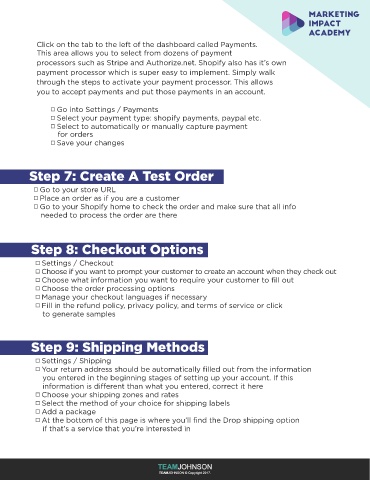Page 5 - Shopify_Guide
P. 5
Step 6: Payments
Click on the tab to the left of the dashboard called Payments.
This area allows you to select from dozens of payment
processors such as Stripe and Authorize.net. Shopify also has it’s own
payment processor which is super easy to implement. Simply walk
through the steps to activate your payment processor. This allows
you to accept payments and put those payments in an account.
Go into Settings / Payments
Select your payment type: shopify payments, paypal etc.
Select to automatically or manually capture payment
for orders
Save your changes
Step 7: Create A Test Order
Go to your store URL
Place an order as if you are a customer
Go to your Shopify home to check the order and make sure that all info
needed to process the order are there
Step 8: Checkout Options
Settings / Checkout
Choose if you want to prompt your customer to create an account when they check out
Choose what information you want to require your customer to fill out
Choose the order processing options
Manage your checkout languages if necessary
Fill in the refund policy, privacy policy, and terms of service or click
to generate samples
Step 9: Shipping Methods
Settings / Shipping
Your return address should be automatically filled out from the information
you entered in the beginning stages of setting up your account. If this
information is different than what you entered, correct it here
Choose your shipping zones and rates
Select the method of your choice for shipping labels
Add a package
At the bottom of this page is where you’ll find the Drop shipping option
if that’s a service that you’re interested in