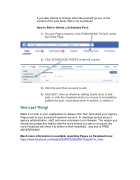Page 23 - BGHC Marketing Toolkit
P. 23
If you later decide to change when the post will go out, or the content of the post body, that is not a problem!
How to Edit or Delete a Scheduled Post:
1) On your Page's timeline, click PUBLISHING TOOLS, at the top of the Page.
2) Click SCHEDULED POSTS in the left column.
3) Click the post that you want to edit.
4) Click EDIT, then do whatever editing needs done to that post, or click the dropdown button to choose to immediately publish the post, reschedule when to publish, or delete it.
One Last Thing!
Make it a motto in your organization to always click “like” and share your Agency Page posts to your personal Facebook account. In meetings remind all your agency administration, staff, and even volunteers to do likewise. The reason you should encourage this habit is that the more shares you get on any post, the more Facebook will show it to others in their newsfeed...and that is FREE ADVERTISING!
Much more information is available regarding Pages on Facebook here:
https://www.facebook.com/help/282489752085908/?helpref=hc_fnav