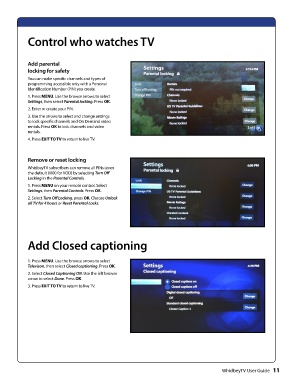Page 13 - whidbey TV remote user guide 2018 _Neat
P. 13
Control who watches TV
Add parental
locking for safety
You can make specific channels and types of
programming accessible only with a Personal
Identification Number (PIN) you create.
1. Press MENU. Use the browse arrows to select
Settings, then select Parental locking. Press OK.
2. Enter or create your PIN.
3. Use the arrows to select and change settings
to lock specific channels and On Demand video
rentals. Press OK to lock channels and video
rentals.
4. Press EXIT TO TV to return to live TV.
Remove or reset locking
WhidbeyTV subscribers can remove all PINs (even
the default 0000 for VOD) by selecting Turn Off
Locking in the Parental Controls.
1. Press MENU on your remote control. Select
Settings, then Parental Controls. Press OK.
2. Select Turn Off Locking, press OK. Choose Unlock
all TV for 4 hours or Reset Parental Locks.
Add Closed captioning
1. Press MENU. Use the browse arrows to select
Televison, then select Closed captioning. Press OK.
2. Select Closed Captioning ON. Use the left browse
arrow to select Done. Press OK.
3. Press EXIT TO TV to return to live TV.
WhidbeyTV User Guide 11