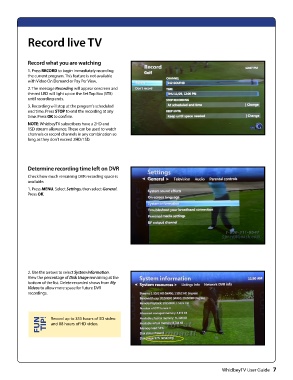Page 9 - whidbey TV remote user guide 2018 _Neat
P. 9
Record live TV
Record what you are watching
1. Press RECORD to begin immediately recording
the current program. This feature is not available
with Video On Demand or Pay Per View.
2. The message Recording will appear onscreen and
the red LED will light up on the Set Top Box (STB)
until recording ends.
3. Recording will stop at the program’s scheduled
end time. Press STOP to end the recording at any
time. Press OK to confirm.
NOTE: WhidbeyTV subscribers have a 2HD and
1SD stream allowance. These can be used to watch
channels or record channels in any combination so
long as they don’t exceed 2HD/1SD.
Determine recording time left on DVR
Check how much remaining DVR recording space is
available.
1. Press MENU. Select Settings, then select General.
Press OK.
2. Use the arrows to select System Information.
View the percentage of Disk Usage remaining at the
bottom of the list. Delete recorded shows from My
Videos to allow more space for future DVR
recordings.
FUN TIP! Record up to 355 hours of SD video
and 88 hours of HD video.
WhidbeyTV User Guide 7