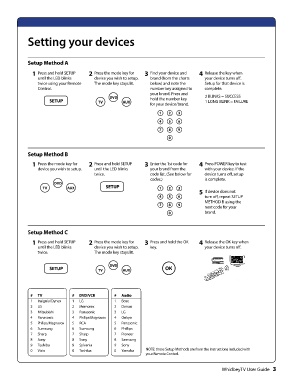Page 5 - whidbey remote control User_Guide_Neat
P. 5
Setting your devices
Setup Method A 2 Press the mode key for 3 Find your device and 4 Release the key when
device you wish to setup. brand (from the charts your device turns off.
1 Press and hold SETUP The mode key stays lit. below) and note the Setup for that device is
until the LED blinks DVD number key assigned to complete.
twice using your Remote TV AUX your brand. Press and 2 BLINKS = SUCCESS
Control. hold the number key 1 LONG BLINK = FAILURE
for your device/brand.
SETUP 123
456
789
0
Setup Method B 2 Press and hold SETUP 3 Enter the 1st code for 4 Press POWER key to test
until the LED blinks your brand from the with your device. If the
1 Press the mode key for twice. code list. (See below for device turns off, setup
device you wish to setup. SETUP codes.) is complete.
123
DVD 456 5 If device does not
TV AUX 789 turn off, repeat SETUP
0 METHOD B using the
next code for your
brand.
Setup Method C 2 Press the mode key for 3 Press and hold the OK 4 Release the OK key when
device you wish to setup. key. your device turns off.
1 Press and hold SETUP The mode key stays lit.
until the LED blinks
twice. DVD OK
TV AUX
SETUP
# TV # DVD/VCR # Audio NOTE: these Setup Methods are from the instructions included with
1 Insignia/Dynex 1 LG 1 Bose your Remote Control.
2 LG 2 Memorex 2 Denon
3 Mitsubishi 3 Panasonic 3 LG
4 Panasonic 4 Philips/Magnavox 4 Onkyo
5 Philips/Magnavox 5 RCA 5 Panasonic
6 Sumsung 6 Sumsung 6 Phillips
7 Sharp 7 Sharp 7 Pioneer
8 Sony 8 Sony 8 Samsung
9 Toshiba 9 Sylvania 9 Sony
0 Vizio 0 Toshiba 0 Yamaha
WhidbeyTV User Guide 3