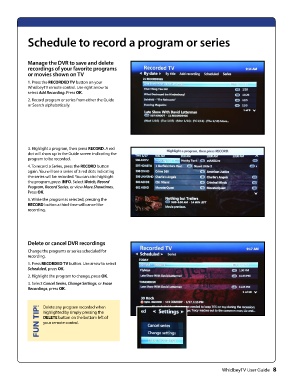Page 10 - whidbey remote control User_Guide_Neat
P. 10
FUN TIP!Schedule to record a program or series
Manage the DVR to save and delete
recordings of your favorite programs
or movies shown on TV
1. Press the RECORDED TV button on your
WhidbeyTV remote control. Use right arrow to
select Add Recording. Press OK.
2. Record program or series from either the Guide
or Search alphabetically.
3. Highlight a program, then press RECORD. A red
dot will show up in the Guide screen indicating the
program to be recorded.
4. To record a Series, press the RECORD button
again. You will see a series of 3 red dots indicating
the series will be recorded. You can also highlight
the program, press INFO. Select Watch, Record
Program, Record Series, or view More Showtimes.
Press OK.
5. While the program is selected, pressing the
RECORD button a third time will cancel the
recording.
Delete or cancel DVR recordings
Change the programs or series scheduled for
recording.
1. Press RECORDED TV button. Use arrow to select
Scheduled, press OK.
2. Highlight the program to change, press OK.
3. Select Cancel Series, Change Settings, or Erase
Recordings, press OK.
Delete any program recorded when
highlighted by simply pressing the
DELETE button on the bottom left of
your remote control.
WhidbeyTV User Guide 8