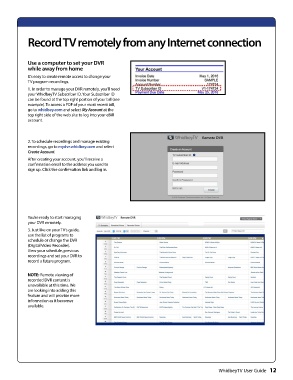Page 14 - whidbey remote control User_Guide_Neat
P. 14
RecordTV remotely from any Internet connection
Use a computer to set your DVR
while away from home
It’s easy to create remote access to change your
TV program recordings.
1. In order to manage your DVR remotely, you’ll need
your WhidbeyTV Subscriber ID. Your Subscriber ID
can be found at the top right portion of your bill (see
example). To access a PDF of your most recent bill,
go to whidbey.com and select My Account at the
top right side of the web site to log into your eBill
account.
2. To schedule recordings and manage existing
recordings, go to mydvr.whidbey.com and select
Create Account.
After creating your account, you’ll receive a
confirmation email to the address you used to
sign up. Click the confirmation link and log in.
You’re ready to start managing
your DVR remotely.
3. Just like on your TV’s guide,
use the list of programs to
schedule or change the DVR
(Digital Video Recorder).
View your schedule, previous
recordings and set your DVR to
record a future program.
NOTE: Remote viewing of
recorded DVR content is
unavailable at this time. We
are looking into adding this
feature and will provide more
information as it becomes
available.
WhidbeyTV User Guide 12