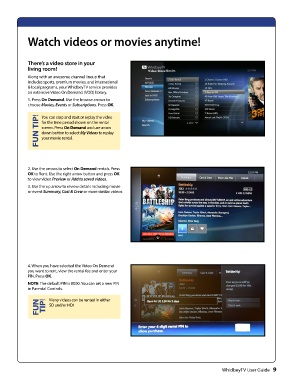Page 11 - whidbey remote control User_Guide_Neat
P. 11
FUN TIP!Watch videos or movies anytime!
There’s a video store in your
living room!
Along with an awesome channel lineup that
includes sports, premium movies, and international
& local programs, your WhidbeyTV service provides
an extensive Video On Demand (VOD) library.
1. Press On Demand. Use the browse arrows to
choose Movies, Events or Subscriptions. Press OK.
You can stop and start or replay the video
for the time period shown on the rental
screen. Press On Demand and use arrow
down button to select My Videos to replay
your movie rental.
2. Use the arrows to select On Demand rentals. Press
OK to Rent. Use the right arrow button and press OK
to view video Preview or Add to saved videos.
3. Use the up arrow to review details including movie
or event Summary, Cast & Crew or more similar videos.
4. When you have selected the Video On Demand
you want to rent, view the rental fee and enter your
PIN. Press OK.
NOTE: The default PIN is 0000. You can set a new PIN
in Parental Controls.
Many videos can be rented in either
SD and/or HD!
FTIUPN!
WhidbeyTV User Guide 9