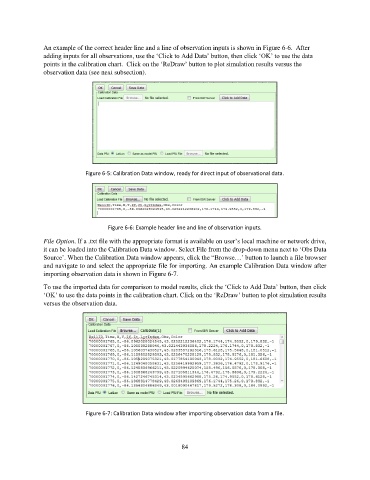Page 84 - manual_V5_11_9_2018_Html5
P. 84
An example of the correct header line and a line of observation inputs is shown in Figure 6-6. After
adding inputs for all observations, use the ‘Click to Add Data’ button, then click ‘OK’ to use the data
points in the calibration chart. Click on the ‘ReDraw’ button to plot simulation results versus the
observation data (see next subsection).
Figure 6-5: Calibration Data window, ready for direct input of observational data.
Figure 6-6: Example header line and line of observation inputs.
File Option. If a .txt file with the appropriate format is available on user’s local machine or network drive,
it can be loaded into the Calibration Data window. Select File from the drop-down menu next to ‘Obs Data
Source’. When the Calibration Data window appears, click the “Browse…’ button to launch a file browser
and navigate to and select the appropriate file for importing. An example Calibration Data window after
importing observation data is shown in Figure 6-7.
To use the imported data for comparison to model results, click the ‘Click to Add Data’ button, then click
‘OK’ to use the data points in the calibration chart. Click on the ‘ReDraw’ button to plot simulation results
versus the observation data.
Figure 6-7: Calibration Data window after importing observation data from a file.
84