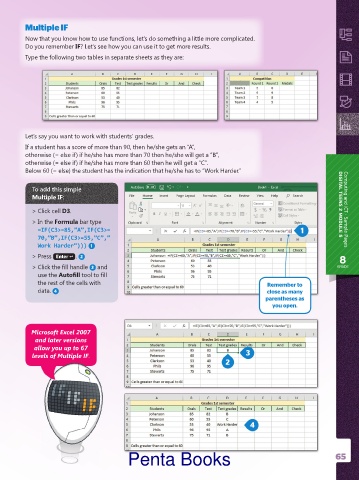Page 66 - Penta Book's ICT Catalogue
P. 66
Multiple IF
Now that you know how to use functions, let’s do something a little more complicated.
Do you remember IF? Let’s see how you can use it to get more results.
Type the following two tables in separate sheets as they are:
Let’s say you want to work with students’ grades.
If a student has a score of more than 90, then he/she gets an “A”,
otherwise (= else if) if he/she has more than 70 then he/she will get a “B”,
otherwise (= else if) if he/she has more than 60 then he will get a “C”.
Below 60 (= else) the student has the indication that he/she has to “Work Harder.”
To add this simple
Multiple IF:
> Click cell D3. DIGITAL TEENS 2 MODULE 5 Computing and ICT . Sample Pages
> In the Formula bar type
=IF(C3>=85,”A”,IF(C3>= 1
70,”B”,IF(C3>=55,”C”,”
Work Harder”))) 1
> Press Enter . 2 8
> Click the fill handle 3 and GRADE
use the Autofill tool to fill
the rest of the cells with Remember to
data. 4 close as many
parentheses as
you open.
Microsoft Excel 2007
and later versions
allow you up to 67
levels of Multiple IF. 3
2
4
Penta Books 65