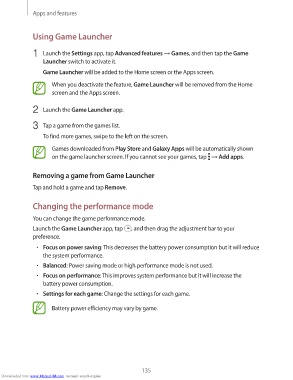Page 135 - smt
P. 135
Apps and features
Using Game Launcher
1 Launch the Settings app, tap Advanced features → Games, and then tap the Game
Launcher switch to activate it.
Game Launcher will be added to the Home screen or the Apps screen.
When you deactivate the feature, Game Launcher will be removed from the Home
screen and the Apps screen.
2 Launch the Game Launcher app.
3 Tap a game from the games list.
To find more games, swipe to the left on the screen.
Games downloaded from Play Store and Galaxy Apps will be automatically shown
on the game launcher screen. If you cannot see your games, tap → Add apps.
Removing a game from Game Launcher
Tap and hold a game and tap Remove.
Changing the performance mode
You can change the game performance mode.
Launch the Game Launcher app, tap , and then drag the adjustment bar to your
preference.
• Focus on power saving: This decreases the battery power consumption but it will reduce
the system performance.
• Balanced: Power saving mode or high performance mode is not used.
• Focus on performance: This improves system performance but it will increase the
battery power consumption.
• Settings for each game: Change the settings for each game.
Battery power efficiency may vary by game.
135
Downloaded from www.Manualslib.com manuals search engine