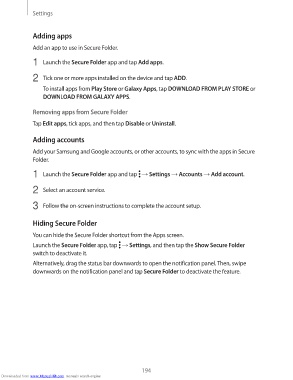Page 194 - smt
P. 194
Settings
Adding apps
Add an app to use in Secure Folder.
1 Launch the Secure Folder app and tap Add apps.
2 Tick one or more apps installed on the device and tap ADD.
To install apps from Play Store or Galaxy Apps, tap DOWNLOAD FROM PLAY STORE or
DOWNLOAD FROM GALAXY APPS.
Removing apps from Secure Folder
Tap Edit apps, tick apps, and then tap Disable or Uninstall.
Adding accounts
Add your Samsung and Google accounts, or other accounts, to sync with the apps in Secure
Folder.
1 Launch the Secure Folder app and tap → Settings → Accounts → Add account.
2 Select an account service.
3 Follow the on-screen instructions to complete the account setup.
Hiding Secure Folder
You can hide the Secure Folder shortcut from the Apps screen.
Launch the Secure Folder app, tap → Settings, and then tap the Show Secure Folder
switch to deactivate it.
Alternatively, drag the status bar downwards to open the notification panel. Then, swipe
downwards on the notification panel and tap Secure Folder to deactivate the feature.
194
Downloaded from www.Manualslib.com manuals search engine