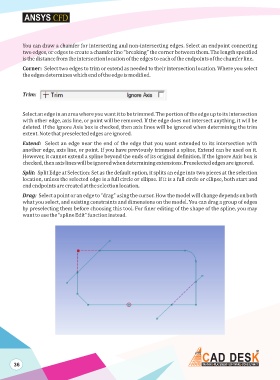Page 43 - ansys
P. 43
You can draw a chamfer for intersecting and non-intersecting edges. Select an endpoint connecting
two edges, or edges to create a chamfer line “breaking” the corner between them. The length specified
is the distance from the intersection location of the edges to each of the endpoints of the chamfer line.
Corner: Select two edges to trim or extend as needed to their intersection location. Where you select
the edges determines which end of the edge is modified.
Trim:
Select an edge in an area where you want it to be trimmed. The portion of the edge up to its intersection
with other edge, axis line, or point will be removed. If the edge does not intersect anything, it will be
deleted. If the Ignore Axis box is checked, then axis lines will be ignored when determining the trim
extent. Note that preselected edges are ignored.
Extend: Select an edge near the end of the edge that you want extended to its intersection with
another edge, axis line, or point. If you have previously trimmed a spline, Extend can be used on it.
However, it cannot extend a spline beyond the ends of its original definition. If the Ignore Axis box is
checked, then axis lines will be ignored when determining extensions. Preselected edges are ignored.
Split: Split Edge at Selection: Set as the default option, it splits an edge into two pieces at the selection
location, unless the selected edge is a full circle or ellipse. If it is a full circle or ellipse, both start and
end endpoints are created at the selection location.
Drag: Select a point or an edge to “drag” using the cursor. How the model will change depends on both
what you select, and existing constraints and dimensions on the model. You can drag a group of edges
by preselecting them before choosing this tool. For finer editing of the shape of the spline, you may
want to use the “spline Edit” function instead.
36