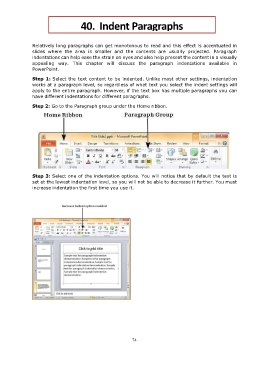Page 77 - Step by step Microsoft Power Point
P. 77
40. Indent Paragraphs
PPT ─ Indent Paragraphs
Relatively long paragraphs can get monotonous to read and this effect is accentuated in
slides where the area is smaller and the contents are usually projected. Paragraph
indentations can help ease the strain on eyes and also help present the content in a visually
appealing way. This chapter will discuss the paragraph indentations available in
PowerPoint.
Step 1: Select the text content to be indented. Unlike most other settings, indentation
works at a paragraph level, so regardless of what text you select the indent settings will
apply to the entire paragraph. However, if the text box has multiple paragraphs you can
have different indentations for different paragraphs.
Step 2: Go to the Paragraph group under the Home ribbon.
Step 3: Select one of the indentation options. You will notice that by default the text is
set at the lowest indentation level, so you will not be able to decrease it further. You must
increase indentation the first time you use it.
74