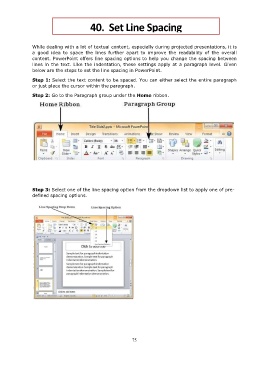Page 78 - Step by step Microsoft Power Point
P. 78
40. Set Line Spacing
While dealing with a lot of textual content, especially during projected presentations, it is
a good idea to space the lines further apart to improve the readability of the overall
content. PowerPoint offers line spacing options to help you change the spacing between
lines in the text. Like the indentation, these settings apply at a paragraph level. Given
below are the steps to set the line spacing in PowerPoint.
Step 1: Select the text content to be spaced. You can either select the entire paragraph
or just place the cursor within the paragraph.
Step 2: Go to the Paragraph group under the Home ribbon.
Step 3: Select one of the line spacing option from the dropdown list to apply one of pre-
defined spacing options.
75