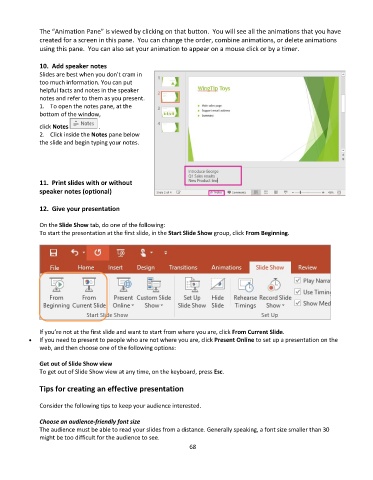Page 69 - Computer Basics- Student Textbook
P. 69
The “Animation Pane” is viewed by clicking on that button. You will see all the animations that you have
created for a screen in this pane. You can change the order, combine animations, or delete animations
using this pane. You can also set your animation to appear on a mouse click or by a timer.
10. Add speaker notes
Slides are best when you don’t cram in
too much information. You can put
helpful facts and notes in the speaker
notes and refer to them as you present.
1. To open the notes pane, at the
bottom of the window,
click Notes .
2. Click inside the Notes pane below
the slide and begin typing your notes.
11. Print slides with or without
speaker notes (optional)
12. Give your presentation
On the Slide Show tab, do one of the following:
To start the presentation at the first slide, in the Start Slide Show group, click From Beginning.
If you’re not at the first slide and want to start from where you are, click From Current Slide.
• If you need to present to people who are not where you are, click Present Online to set up a presentation on the
web, and then choose one of the following options:
Get out of Slide Show view
To get out of Slide Show view at any time, on the keyboard, press Esc.
Tips for creating an effective presentation
Consider the following tips to keep your audience interested.
Choose an audience-friendly font size
The audience must be able to read your slides from a distance. Generally speaking, a font size smaller than 30
might be too difficult for the audience to see.
68