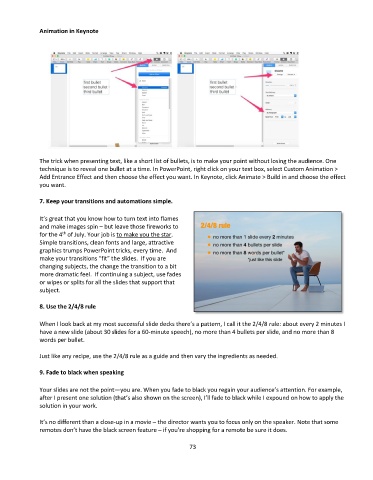Page 74 - Computer Basics- Student Textbook
P. 74
Animation in Keynote
The trick when presenting text, like a short list of bullets, is to make your point without losing the audience. One
technique is to reveal one bullet at a time. In PowerPoint, right click on your text box, select Custom Animation >
Add Entrance Effect and then choose the effect you want. In Keynote, click Animate > Build in and choose the effect
you want.
7. Keep your transitions and automations simple.
It’s great that you know how to turn text into flames
and make images spin – but leave those fireworks to
for the 4 of July. Your job is to make you the star.
th
Simple transitions, clean fonts and large, attractive
graphics trumps PowerPoint tricks, every time. And
make your transitions “fit” the slides. If you are
changing subjects, the change the transition to a bit
more dramatic feel. If continuing a subject, use fades
or wipes or splits for all the slides that support that
subject.
8. Use the 2/4/8 rule
When I look back at my most successful slide decks there’s a pattern, I call it the 2/4/8 rule: about every 2 minutes I
have a new slide (about 30 slides for a 60-minute speech), no more than 4 bullets per slide, and no more than 8
words per bullet.
Just like any recipe, use the 2/4/8 rule as a guide and then vary the ingredients as needed.
9. Fade to black when speaking
Your slides are not the point—you are. When you fade to black you regain your audience’s attention. For example,
after I present one solution (that’s also shown on the screen), I’ll fade to black while I expound on how to apply the
solution in your work.
It’s no different than a close-up in a movie – the director wants you to focus only on the speaker. Note that some
remotes don’t have the black screen feature – if you’re shopping for a remote be sure it does.
73