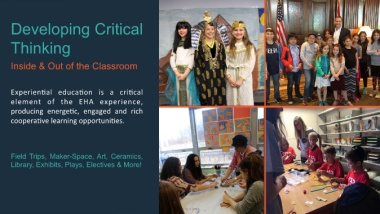Page 12 - EHAFLipBook
P. 12
Layout
Dark Blue/Text + Large
Content (Right)
Developing Critical
Thinking Directions
1. Click Alt + F10 to change
Inside & Out of the Classroom background image via
Selection Pane (If on older
version of PPT, the shortcut is
Alt H, or Home > Drawing >
Arrange > Selection Pane)
2. First hide transparency by
Experien)al educa)on is a cri)cal clicking the “eye” icon
element of the EHA experience, 3. Delete image
4. Click “Picture” icon in center of
producing energe)c, engaged and rich slide and browse to image file
coopera)ve learning opportuni)es. 5. Select image
6. Send to back
7. Remember to show
transparency by re-clicking
“eye” icon
8. Color of Transparency may
Field Trips, Maker-Space, Art, Ceramics, also be changed via Selection
Pane.
Library, Exhibits, Plays, Electives & More!