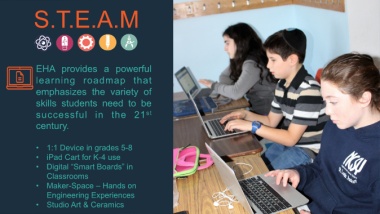Page 14 - EHAFLipBook
P. 14
Layout
Layout
S.T.E.A.M Dark Blue/Text + Large
Title/Blank
Content (Right)
Directions
1. Click Alt + F10 to change
background image via
Selection Pane (If on older
EHA provides a powerful
version of PPT, the shortcut is
Alt H, or Home > Drawing >
learning roadmap that 2. First hide transparency by
Arrange > Selection Pane)
emphasizes the variety of clicking the “eye” icon
3. Delete image
skills students need to be 4. Click “Picture” icon in center of
slide and browse to image file
st
successful in the 21 5. Select image
century. 6. Send to back
7. Remember to show
transparency by re-clicking
“eye” icon
• 1:1 Device in grades 5-8 8. Color of Transparency may
also be changed via Selection
• iPad Cart for K-4 use Pane.
• Digital “Smart Boards” in
Classrooms
• Maker-Space – Hands on
Engineering Experiences
• Studio Art & Ceramics 14