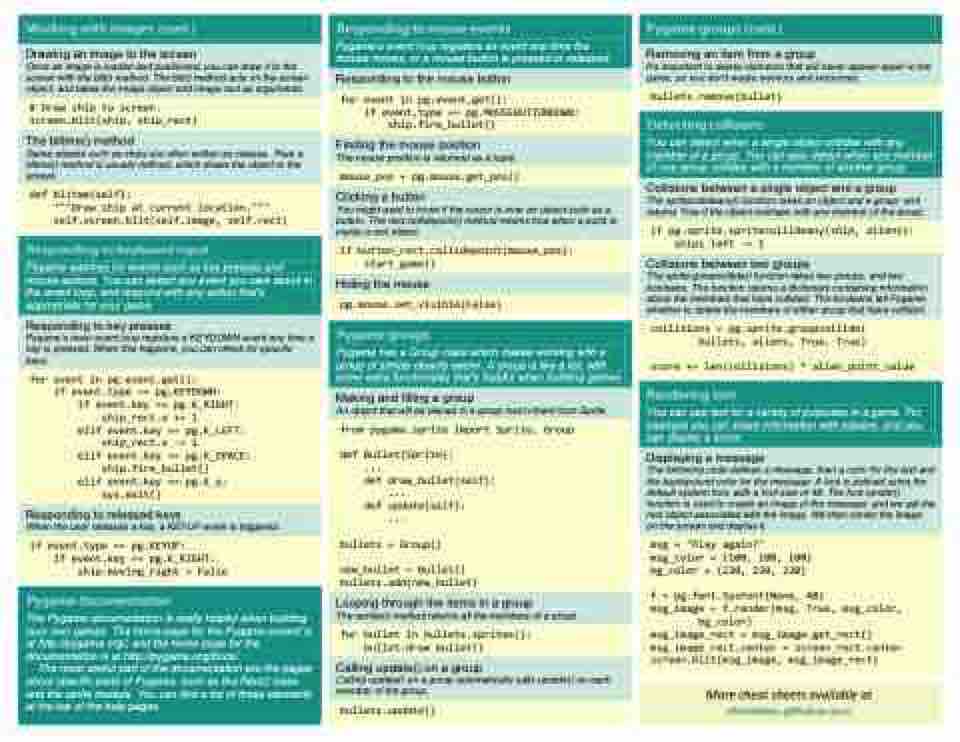Page 18 - Demo
P. 18
Pygame’s event loop registers an event any time the mouse moves, or a mouse button is pressed or released.
Drawing an image to the screen
Once an image is loaded and positioned, you can draw it to the screen with the blit() method. The blit() method acts on the screen object, and takes the image object and image rect as arguments.
Removing an item from a group
It’s important to delete elements that will never appear again in the game, so you don’t waste memory and resources.
Responding to the mouse button
bullets.remove(bullet)
for event in pg.event.get():
if event.type == pg.MOUSEBUTTONDOWN:
ship.fire_bullet()
# Draw ship to screen.
screen.blit(ship, ship_rect)
The blitme() method
Game objects such as ships are often written as classes. Then a blitme() method is usually defined, which draws the object to the screen.
You can detect when a single object collides with any member of a group. You can also detect when any member of one group collides with a member of another group.
Finding the mouse position
The mouse position is returned as a tuple.
mouse_pos = pg.mouse.get_pos()
Collisions between a single object and a group
The spritecollideany() function takes an object and a group, and returns True if the object overlaps with any member of the group.
def blitme(self):
"""Draw ship at current location."""
self.screen.blit(self.image, self.rect)
Clicking a button
You might want to know if the cursor is over an object such as a button. The rect.collidepoint() method returns true when a point is inside a rect object.
if pg.sprite.spritecollideany(ship, aliens):
ships_left -= 1
Pygame watches for events such as key presses and mouse actions. You can detect any event you care about in the event loop, and respond with any action that’s appropriate for your game.
Responding to key presses
Pygame’s main event loop registers a KEYDOWN event any time a key is pressed. When this happens, you can check for specific keys.
for event in pg.event.get():
if event.type == pg.KEYDOWN:
if event.key == pg.K_RIGHT:
ship_rect.x += 1
elif event.key == pg.K_LEFT:
ship_rect.x -= 1
elif event.key == pg.K_SPACE:
ship.fire_bullet()
elif event.key == pg.K_q:
sys.exit()
Responding to released keys
When the user releases a key, a KEYUP event is triggered.
if event.type == pg.KEYUP:
if event.key == pg.K_RIGHT:
ship.moving_right = False
if button_rect.collidepoint(mouse_pos):
start_game()
Collisions between two groups
The sprite.groupcollide() function takes two groups, and two booleans. The function returns a dictionary containing information about the members that have collided. The booleans tell Pygame whether to delete the members of either group that have collided.
Hiding the mouse
pg.mouse.set_visible(False)
Pygame has a Group class which makes working with a group of similar objects easier. A group is like a list, with some extra functionality that’s helpful when building games.
Making and filling a group
An object that will be placed in a group must inherit from Sprite.
from pygame.sprite import Sprite, Group
def Bullet(Sprite):
...
def draw_bullet(self):
...
def update(self):
...
bullets = Group()
new_bullet = Bullet()
bullets.add(new_bullet)
Looping through the items in a group
The sprites() method returns all the members of a group.
for bullet in bullets.sprites():
bullet.draw_bullet()
Calling update() on a group
Calling update() on a group automatically calls update() on each member of the group.
bullets.update()
collisions = pg.sprite.groupcollide(
bullets, aliens, True, True)
score += len(collisions) * alien_point_value
You can use text for a variety of purposes in a game. For example you can share information with players, and you can display a score.
Displaying a message
The following code defines a message, then a color for the text and the background color for the message. A font is defined using the default system font, with a font size of 48. The font.render() function is used to create an image of the message, and we get the rect object associated with the image. We then center the image on the screen and display it.
msg = "Play again?"
msg_color = (100, 100, 100)
bg_color = (230, 230, 230)
f = pg.font.SysFont(None, 48)
msg_image = f.render(msg, True, msg_color,
bg_color)
msg_image_rect = msg_image.get_rect()
msg_image_rect.center = screen_rect.center
screen.blit(msg_image, msg_image_rect)
The Pygame documentation is really helpful when building your own games. The home page for the Pygame project is at http://pygame.org/, and the home page for the documentation is at http://pygame.org/docs/.
The most useful part of the documentation are the pages about specific parts of Pygame, such as the Rect() class and the sprite module. You can find a list of these elements at the top of the help pages.
More cheat sheets available at