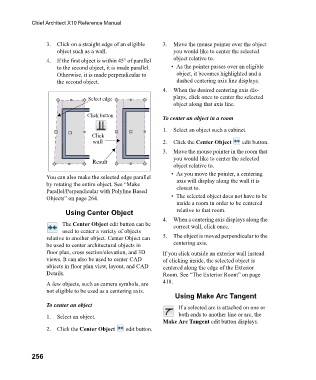Page 256 - Chief Architect Reference Manual
P. 256
Chief Architect X10 Reference Manual
3. Click on a straight edge of an eligible 3. Move the mouse pointer over the object
object such as a wall. you would like to center the selected
4. If the first object is within 45° of parallel object relative to.
to the second object, it is made parallel. • As the pointer passes over an eligible
Otherwise, it is made perpendicular to object, it becomes highlighted and a
the second object. dashed centering axis line displays.
4. When the desired centering axis dis-
Select edge plays, click once to center the selected
object along that axis line.
Click button
To center an object in a room
1. Select an object such a cabinet.
Click
wall 2. Click the Center Object edit button.
3. Move the mouse pointer in the room that
you would like to center the selected
Result
object relative to.
• As you move the pointer, a centering
You can also make the selected edge parallel
by rotating the entire object. See “Make axis will display along the wall it is
Parallel/Perpendicular with Polyline Based closest to.
Objects” on page 264. • The selected object does not have to be
inside a room in order to be centered
Using Center Object relative to that room.
4. When a centering axis displays along the
The Center Object edit button can be correct wall, click once.
used to center a variety of objects
relative to another object. Center Object can 5. The object is moved perpendicular to the
be used to center architectural objects in centering axis.
floor plan, cross section/elevation, and 3D If you click outside an exterior wall instead
views. It can also be used to center CAD of clicking inside, the selected object is
objects in floor plan view, layout, and CAD centered along the edge of the Exterior
Details. Room. See “The Exterior Room” on page
A few objects, such as camera symbols, are 418.
not eligible to be used as a centering axis.
Using Make Arc Tangent
To center an object
If a selected arc is attached on one or
1. Select an object. both ends to another line or arc, the
Make Arc Tangent edit button displays.
2. Click the Center Object edit button.
256