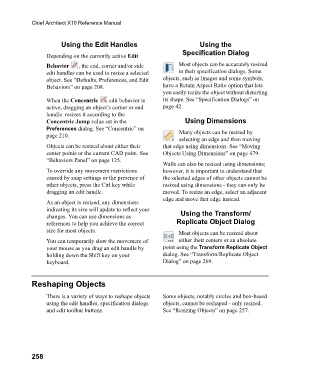Page 258 - Chief Architect Reference Manual
P. 258
Chief Architect X10 Reference Manual
Using the Edit Handles Using the
Specification Dialog
Depending on the currently active Edit
Behavior , the end, corner and/or side Most objects can be accurately resized
edit handles can be used to resize a selected in their specification dialogs. Some
object. See “Defaults, Preferences, and Edit objects, such as images and some symbols,
Behaviors” on page 208. have a Retain Aspect Ratio option that lets
you easily resize the object without distorting
When the Concentric edit behavior is its shape. See “Specification Dialogs” on
active, dragging an object’s corner or end page 42.
handle resizes it according to the
Concentric Jump value set in the Using Dimensions
Preferences dialog. See “Concentric” on
page 210. Many objects can be resized by
selecting an edge and then moving
Objects can be resized about either their that edge using dimensions. See “Moving
center points or the current CAD point. See Objects Using Dimensions” on page 479.
“Behaviors Panel” on page 125.
Walls can also be resized using dimensions;
To override any movement restrictions however, it is important to understand that
caused by snap settings or the presence of the selected edges of other objects cannot be
other objects, press the Ctrl key while resized using dimensions - they can only be
dragging an edit handle. moved. To resize an edge, select an adjacent
edge and move that edge instead.
As an object is resized, any dimensions
indicating its size will update to reflect your
changes. You can use dimensions as Using the Transform/
references to help you achieve the correct Replicate Object Dialog
size for most objects.
Most objects can be resized about
You can temporarily slow the movement of either their centers or an absolute
your mouse as you drag an edit handle by point using the Transform Replicate Object
holding down the Shift key on your dialog. See “Transform/Replicate Object
keyboard. Dialog” on page 269.
Reshaping Objects
There is a variety of ways to reshape objects Some objects, notably circles and box-based
using the edit handles, specification dialogs objects, cannot be reshaped - only resized.
and edit toolbar buttons. See “Resizing Objects” on page 257.
258