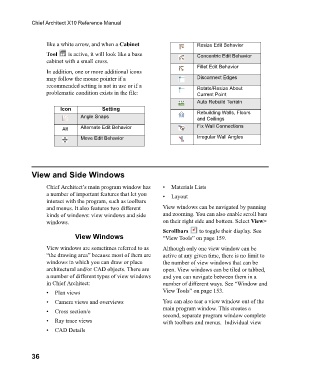Page 36 - Chief Architect Reference Manual
P. 36
Chief Architect X10 Reference Manual
like a white arrow, and when a Cabinet Resize Edit Behavior
Tool is active, it will look like a base Concentric Edit Behavior
cabinet with a small cross.
Fillet Edit Behavior
In addition, one or more additional icons
may follow the mouse pointer if a Disconnect Edges
recommended setting is not in use or if a Rotate/Resize About
problematic condition exists in the file: Current Point
Auto Rebuild Terrain
Icon Setting Rebuilding Walls, Floors
Angle Snaps
and Ceilings
Alternate Edit Behavior Fix Wall Connections
Move Edit Behavior Irregular Wall Angles
View and Side Windows
Chief Architect’s main program window has • Materials Lists
a number of important features that let you • Layout
interact with the program, such as toolbars
and menus. It also features two different View windows can be navigated by panning
kinds of windows: view windows and side and zooming. You can also enable scroll bars
windows. on their right side and bottom. Select View>
Scrollbars to toggle their display. See
View Windows “View Tools” on page 159.
View windows are sometimes referred to as Although only one view window can be
“the drawing area” because most of them are active at any given time, there is no limit to
windows in which you can draw or place the number of view windows that can be
architectural and/or CAD objects. There are open. View windows can be tiled or tabbed,
a number of different types of view windows and you can navigate between them in a
in Chief Architect: number of different ways. See “Window and
• Plan views View Tools” on page 153.
• Camera views and overviews You can also tear a view window out of the
main program window. This creates a
• Cross section/e
second, separate program window complete
• Ray trace views with toolbars and menus. Individual view
• CAD Details
36