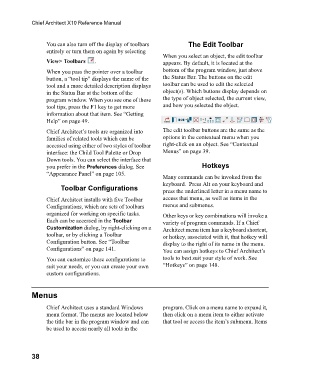Page 38 - Chief Architect Reference Manual
P. 38
Chief Architect X10 Reference Manual
You can also turn off the display of toolbars The Edit Toolbar
entirely or turn them on again by selecting
When you select an object, the edit toolbar
View> Toolbars . appears. By default, it is located at the
When you pass the pointer over a toolbar bottom of the program window, just above
button, a “tool tip” displays the name of the the Status Bar. The buttons on the edit
tool and a more detailed description displays toolbar can be used to edit the selected
in the Status Bar at the bottom of the object(s). Which buttons display depends on
program window. When you see one of these the type of object selected, the current view,
tool tips, press the F1 key to get more and how you selected the object.
information about that item. See “Getting
Help” on page 49.
Chief Architect’s tools are organized into The edit toolbar buttons are the same as the
families of related tools which can be options in the contextual menu when you
accessed using either of two styles of toolbar right-click on an object. See “Contextual
interface: the Child Tool Palette or Drop Menus” on page 39.
Down tools. You can select the interface that
you prefer in the Preferences dialog. See Hotkeys
“Appearance Panel” on page 105.
Many commands can be invoked from the
keyboard. Press Alt on your keyboard and
Toolbar Configurations press the underlined letter in a menu name to
Chief Architect installs with five Toolbar access that menu, as well as items in the
Configurations, which are sets of toolbars menus and submenus.
organized for working on specific tasks. Other keys or key combinations will invoke a
Each can be accessed in the Toolbar variety of program commands. If a Chief
Customization dialog, by right-clicking on a Architect menu item has a keyboard shortcut,
toolbar, or by clicking a Toolbar or hotkey, associated with it, that hotkey will
Configuration button. See “Toolbar display to the right of its name in the menu.
Configurations” on page 141. You can assign hotkeys to Chief Architect’s
You can customize these configurations to tools to best suit your style of work. See
suit your needs, or you can create your own “Hotkeys” on page 148.
custom configurations.
Menus
Chief Architect uses a standard Windows program. Click on a menu name to expand it,
menu format. The menus are located below then click on a menu item to either activate
the title bar in the program window and can that tool or access the item’s submenu. Items
be used to access nearly all tools in the
38