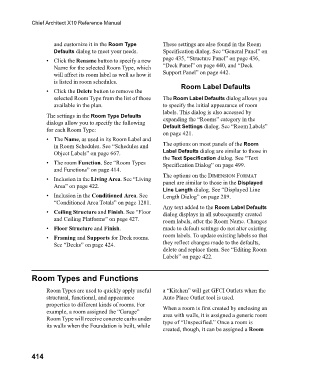Page 414 - Chief Architect Reference Manual
P. 414
Chief Architect X10 Reference Manual
and customize it in the Room Type These settings are also found in the Room
Defaults dialog to meet your needs. Specification dialog. See “General Panel” on
• Click the Rename button to specify a new page 435, “Structure Panel” on page 436,
Name for the selected Room Type, which “Deck Panel” on page 440, and “Deck
will affect its room label as well as how it Support Panel” on page 442.
is listed in room schedules.
Room Label Defaults
• Click the Delete button to remove the
selected Room Type from the list of those The Room Label Defaults dialog allows you
available in the plan. to specify the initial appearance of room
labels. This dialog is also accessed by
The settings in the Room Type Defaults expanding the “Rooms” category in the
dialogs allow you to specify the following Default Settings dialog. See “Room Labels”
for each Room Type:
on page 421.
• The Name, as used in its Room Label and
in Room Schedules. See “Schedules and The options on most panels of the Room
Object Labels” on page 667. Label Defaults dialog are similar to those in
the Text Specification dialog. See “Text
• The room Function. See “Room Types Specification Dialog” on page 499.
and Functions” on page 414.
The options on the DIMENSION FORMAT
• Inclusion in the Living Area. See “Living panel are similar to those in the Displayed
Area” on page 422.
Line Length dialog. See “Displayed Line
• Inclusion in the Conditioned Area. See Length Dialog” on page 289.
“Conditioned Area Totals” on page 1281.
Any text added to the Room Label Defaults
• Ceiling Structure and Finish. See “Floor dialog displays in all subsequently created
and Ceiling Platforms” on page 427. room labels, after the Room Name. Changes
• Floor Structure and Finish. made to default settings do not alter existing
• Framing and Supports for Deck rooms. room labels. To update existing labels so that
See “Decks” on page 424. they reflect changes made to the defaults,
delete and replace them. See “Editing Room
Labels” on page 422.
Room Types and Functions
Room Types are used to quickly apply useful a “Kitchen” will get GFCI Outlets when the
structural, functional, and appearance Auto Place Outlet tool is used.
properties to different kinds of rooms. For When a room is first created by enclosing an
example, a room assigned the “Garage” area with walls, it is assigned a generic room
Room Type will receive concrete curbs under type of “Unspecified.” Once a room is
its walls when the Foundation is built, while
created, though, it can be assigned a Room
414