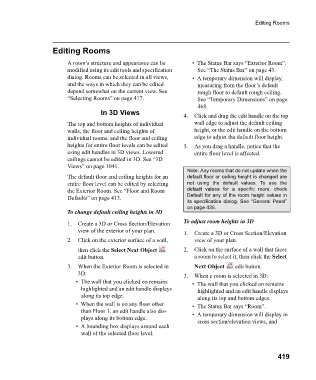Page 419 - Chief Architect Reference Manual
P. 419
Editing Rooms
Editing Rooms
A room’s structure and appearance can be • The Status Bar says “Exterior Room”.
modified using its edit tools and specification See “The Status Bar” on page 43.
dialog. Rooms can be selected in all views, • A temporary dimension will display,
and the ways in which they can be edited measuring from the floor’s default
depend somewhat on the current view. See rough floor to default rough ceiling.
“Selecting Rooms” on page 417. See “Temporary Dimensions” on page
468.
In 3D Views
4. Click and drag the edit handle on the top
The top and bottom heights of individual wall edge to adjust the default ceiling
walls, the floor and ceiling heights of height, or the edit handle on the bottom
individual rooms, and the floor and ceiling edge to adjust the default floor height.
heights for entire floor levels can be edited 5. As you drag a handle, notice that the
using edit handles in 3D views. Lowered entire floor level is affected.
ceilings cannot be edited in 3D. See “3D
Views” on page 1041.
Note: Any rooms that do not update when the
The default floor and ceiling heights for an default floor or ceiling height is changed are
entire floor level can be edited by selecting not using the default values. To use the
the Exterior Room. See “Floor and Room default values for a specific room, check
Defaults” on page 413. Default for any of the room height values in
its specification dialog. See “General Panel”
on page 435.
To change default ceiling heights in 3D
1. Create a 3D or Cross Section/Elevation To adjust room heights in 3D
view of the exterior of your plan. 1. Create a 3D or Cross Section/Elevation
2. Click on the exterior surface of a wall, view of your plan.
then click the Select Next Object 2. Click on the surface of a wall that faces
edit button. a room to select it, then click the Select
3. When the Exterior Room is selected in Next Object edit button.
3D:
3. When a room is selected in 3D:
• The wall that you clicked on remains • The wall that you clicked on remains
highlighted and an edit handle displays highlighted and an edit handle displays
along its top edge. along its top and bottom edges.
• When the wall is on any floor other • The Status Bar says “Room”.
than Floor 1, an edit handle also dis- • A temporary dimension will display in
plays along its bottom edge. cross section/elevation views, and
• A bounding box displays around each
wall of the selected floor level.
419