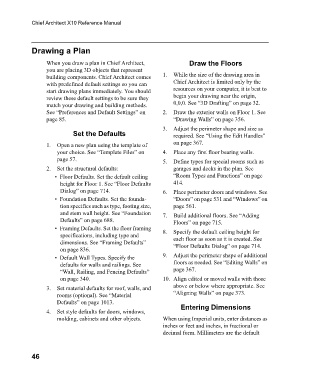Page 46 - Chief Architect Reference Manual
P. 46
Chief Architect X10 Reference Manual
Drawing a Plan
When you draw a plan in Chief Architect, Draw the Floors
you are placing 3D objects that represent
building components. Chief Architect comes 1. While the size of the drawing area in
with predefined default settings so you can Chief Architect is limited only by the
start drawing plans immediately. You should resources on your computer, it is best to
review these default settings to be sure they begin your drawing near the origin,
match your drawing and building methods. 0,0,0. See “3D Drafting” on page 32.
See “Preferences and Default Settings” on 2. Draw the exterior walls on Floor 1. See
page 85. “Drawing Walls” on page 356.
3. Adjust the perimeter shape and size as
Set the Defaults required. See “Using the Edit Handles”
1. Open a new plan using the template of on page 367.
your choice. See “Template Files” on 4. Place any first floor bearing walls.
page 57. 5. Define types for special rooms such as
2. Set the structural defaults: garages and decks in the plan. See
• Floor Defaults. Set the default ceiling “Room Types and Functions” on page
height for Floor 1. See “Floor Defaults 414.
Dialog” on page 714. 6. Place perimeter doors and windows. See
• Foundation Defaults. Set the founda- “Doors” on page 531 and “Windows” on
tion specifics such as type, footing size, page 561.
and stem wall height. See “Foundation 7. Build additional floors. See “Adding
Defaults” on page 688. Floors” on page 715.
• Framing Defaults. Set the floor framing 8. Specify the default ceiling height for
specifications, including type and each floor as soon as it is created. See
dimensions. See “Framing Defaults” “Floor Defaults Dialog” on page 714.
on page 836.
• Default Wall Types. Specify the 9. Adjust the perimeter shape of additional
defaults for walls and railings. See floors as needed. See “Editing Walls” on
“Wall, Railing, and Fencing Defaults” page 367.
on page 340. 10. Align edited or moved walls with those
3. Set material defaults for roof, walls, and above or below where appropriate. See
rooms (optional). See “Material “Aligning Walls” on page 373.
Defaults” on page 1013.
Entering Dimensions
4. Set style defaults for doors, windows,
molding, cabinets and other objects. When using Imperial units, enter distances as
inches or feet and inches, in fractional or
decimal form. Millimeters are the default
46