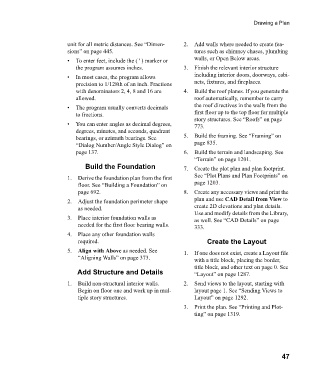Page 47 - Chief Architect Reference Manual
P. 47
Drawing a Plan
unit for all metric distances. See “Dimen- 2. Add walls where needed to create fea-
sions” on page 445. tures such as chimney chases, plumbing
• To enter feet, include the ( ' ) marker or walls, or Open Below areas.
the program assumes inches. 3. Finish the relevant interior structure
• In most cases, the program allows including interior doors, doorways, cabi-
precision to 1/128th of an inch. Fractions nets, fixtures, and fireplaces.
with denominators 2, 4, 8 and 16 are 4. Build the roof planes. If you generate the
allowed. roof automatically, remember to carry
• The program usually converts decimals the roof directives in the walls from the
to fractions. first floor up to the top floor for multiple
story structures. See “Roofs” on page
• You can enter angles as decimal degrees, 773.
degrees, minutes, and seconds, quadrant
bearings, or azimuth bearings. See 5. Build the framing. See “Framing” on
“Dialog Number/Angle Style Dialog” on page 835.
page 137. 6. Build the terrain and landscaping. See
“Terrain” on page 1201.
Build the Foundation 7. Create the plot plan and plan footprint.
1. Derive the foundation plan from the first See “Plot Plans and Plan Footprints” on
floor. See “Building a Foundation” on page 1203.
page 692. 8. Create any necessary views and print the
2. Adjust the foundation perimeter shape plan and use CAD Detail from View to
as needed. create 2D elevations and plan details.
Use and modify details from the Library,
3. Place interior foundation walls as as well. See “CAD Details” on page
needed for the first floor bearing walls. 333.
4. Place any other foundation walls
required. Create the Layout
5. Align with Above as needed. See 1. If one does not exist, create a Layout file
“Aligning Walls” on page 373. with a title block, placing the border,
title block, and other text on page 0. See
Add Structure and Details “Layout” on page 1287.
1. Build non-structural interior walls. 2. Send views to the layout, starting with
Begin on floor one and work up in mul- layout page 1. See “Sending Views to
tiple story structures. Layout” on page 1292.
3. Print the plan. See “Printing and Plot-
ting” on page 1319.
47