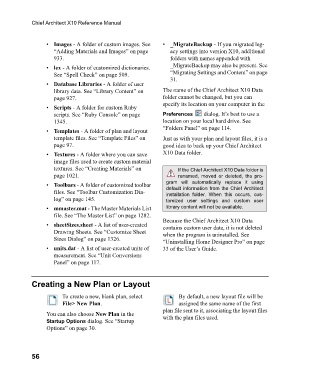Page 56 - Chief Architect Reference Manual
P. 56
Chief Architect X10 Reference Manual
• Images - A folder of custom images. See • _MigrateBackup - If you migrated leg-
“Adding Materials and Images” on page acy settings into version X10, additional
933. folders with names appended with
• lex - A folder of customized dictionaries. _MigrateBackup may also be present. See
See “Spell Check” on page 509. “Migrating Settings and Content” on page
31.
• Database Libraries - A folder of user
library data. See “Library Content” on The name of the Chief Architect X10 Data
page 927. folder cannot be changed, but you can
specify its location on your computer in the
• Scripts - A folder for custom Ruby
scripts. See “Ruby Console” on page Preferences dialog. It’s best to use a
1345. location on your local hard drive. See
“Folders Panel” on page 114.
• Templates - A folder of plan and layout
template files. See “Template Files” on Just as with your plan and layout files, it is a
page 97. good idea to back up your Chief Architect
• Textures - A folder where you can save X10 Data folder.
image files used to create custom material
textures. See “Creating Materials” on If the Chief Architect X10 Data folder is
page 1021. renamed, moved or deleted, the pro-
gram will automatically replace it using
• Toolbars - A folder of customized toolbar default information from the Chief Architect
files. See “Toolbar Customization Dia- installation folder. When this occurs, cus-
log” on page 145. tomized user settings and custom user
• mmaster.mat - The Master Materials List library content will not be available.
file. See “The Master List” on page 1282.
Because the Chief Architect X10 Data
• sheetSizes.sheet - A list of user-created contains custom user data, it is not deleted
Drawing Sheets. See “Customize Sheet when the program is uninstalled. See
Sizes Dialog” on page 1326. “Uninstalling Home Designer Pro” on page
• units.dat - A list of user-created units of 33 of the User’s Guide.
measurement. See “Unit Conversions
Panel” on page 117.
Creating a New Plan or Layout
To create a new, blank plan, select By default, a new layout file will be
File> New Plan. assigned the same name of the first
plan file sent to it, associating the layout files
You can also choose New Plan in the with the plan files used.
Startup Options dialog. See “Startup
Options” on page 30.
56