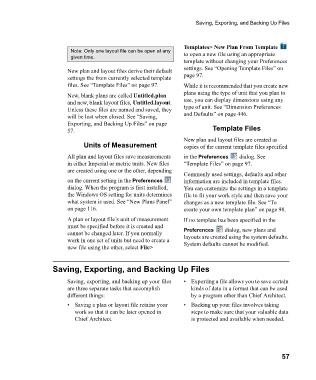Page 57 - Chief Architect Reference Manual
P. 57
Saving, Exporting, and Backing Up Files
Templates> New Plan From Template
Note: Only one layout file can be open at any to open a new file using an appropriate
given time.
template without changing your Preferences
New plan and layout files derive their default settings. See “Opening Template Files” on
settings the from currently selected template page 97.
files. See “Template Files” on page 97. While it is recommended that you create new
New, blank plans are called Untitled.plan plans using the type of unit that you plan to
and new, blank layout files, Untitled.layout. use, you can display dimensions using any
Unless these files are named and saved, they type of unit. See “Dimension Preferences
will be lost when closed. See “Saving, and Defaults” on page 446.
Exporting, and Backing Up Files” on page
57. Template Files
New plan and layout files are created as
Units of Measurement copies of the current template files specified
All plan and layout files save measurements in the Preferences dialog. See
in either Imperial or metric units. New files “Template Files” on page 97.
are created using one or the other, depending
Commonly used settings, defaults and other
on the current setting in the Preferences information are included in template files.
dialog. When the program is first installed, You can customize the settings in a template
the Windows OS setting for units determines file to fit your work style and then save your
what system is used. See “New Plans Panel” changes as a new template file. See “To
on page 116. create your own template plan” on page 98.
A plan or layout file’s unit of measurement If no template has been specified in the
must be specified before it is created and Preferences dialog, new plans and
cannot be changed later. If you normally layouts are created using the system defaults.
work in one set of units but need to create a System defaults cannot be modified.
new file using the other, select File>
Saving, Exporting, and Backing Up Files
Saving, exporting, and backing up your files • Exporting a file allows you to save certain
are three separate tasks that accomplish kinds of data in a format that can be used
different things: by a program other than Chief Architect.
• Saving a plan or layout file retains your • Backing up your files involves taking
work so that it can be later opened in steps to make sure that your valuable data
Chief Architect. is protected and available when needed.
57