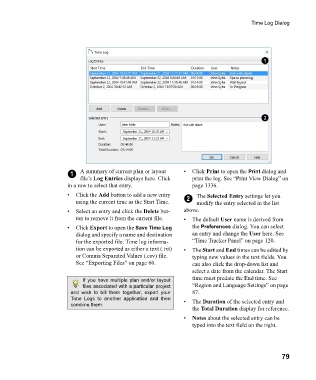Page 79 - Chief Architect Reference Manual
P. 79
Time Log Dialog
1 A summary of current plan or layout • C l i c k Print to open the Print dialog and
file’s Log Entries displays here. Click print the log. See “Print View Dialog” on
in a row to select that entry. page 1336.
• Click the Add button to add a new entry The Selected Entry settings let you
using the current time as the Start Time. 2 modify the entry selected in the list
• Select an entry and click the Delete but- above.
ton to remove it from the current file. • The default User name is derived from
• C l i c k Export to open the Save Time Log the Preferences dialog. You can select
dialog and specify a name and destination an entry and change the User here. See
for the exported file. Time log informa- “Time Tracker Panel” on page 120.
tion can be exported as either a text (.txt) • The Start and End times can be edited by
or Comma Separated Values (.csv) file. typing new values in the text fields. You
See “Exporting Files” on page 60. can also click the drop-down list and
select a date from the calendar. The Start
If you have multiple plan and/or layout time must predate the End time. See
files associated with a particular project “Region and Language Settings” on page
and wish to bill them together, export your 87.
Time Logs to another application and then • The Duration of the selected entry and
combine them.
the Total Duration display for reference.
• Notes about the selected entry can be
typed into the text field on the right.
79