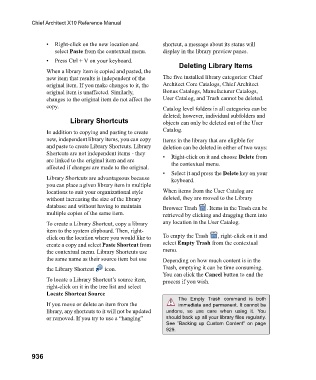Page 936 - Chief Architect Reference Manual
P. 936
Chief Architect X10 Reference Manual
• Right-click on the new location and shortcut, a message about its status will
select Paste from the contextual menu. display in the library preview panes.
• Press Ctrl + V on your keyboard.
Deleting Library Items
When a library item is copied and pasted, the
new item that results is independent of the The five installed library categories: Chief
original item. If you make changes to it, the Architect Core Catalogs, Chief Architect
original item is unaffected. Similarly, Bonus Catalogs, Manufacturer Catalogs,
changes to the original item do not affect the User Catalog, and Trash cannot be deleted.
copy. Catalog level folders in all categories can be
deleted; however, individual subfolders and
Library Shortcuts objects can only be deleted out of the User
In addition to copying and pasting to create Catalog.
new, independent library items, you can copy Items in the library that are eligible for
and paste to create Library Shortcuts. Library deletion can be deleted in either of two ways:
Shortcuts are not independent items - they • Right-click on it and choose Delete from
are linked to the original item and are the contextual menu.
affected if changes are made to the original.
• Select it and press the Delete key on your
Library Shortcuts are advantageous because keyboard.
you can place a given library item in multiple
locations to suit your organizational style When items from the User Catalog are
without increasing the size of the library deleted, they are moved to the Library
database and without having to maintain Browser Trash . Items in the Trash can be
multiple copies of the same item. retrieved by clicking and dragging them into
To create a Library Shortcut, copy a library any location in the User Catalog.
item to the system clipboard. Then, right-
click on the location where you would like to To empty the Trash , right-click on it and
create a copy and select Paste Shortcut from select Empty Trash from the contextual
the contextual menu. Library Shortcuts use menu.
the same name as their source item but use Depending on how much content is in the
the Library Shortcut icon. Trash, emptying it can be time consuming.
You can click the Cancel button to end the
To locate a Library Shortcut’s source item, process if you wish.
right-click on it in the tree list and select
Locate Shortcut Source
The Empty Trash command is both
If you move or delete an item from the immediate and permanent. It cannot be
library, any shortcuts to it will not be updated undone, so use care when using it. You
or removed. If you try to use a “hanging” should back up all your library files regularly.
See “Backing up Custom Content” on page
929.
936